Docs
# How it works
To get a high-level overview of how fantomely tracks analytics on your website while preserving your users' privacy, please check How it works.
# Getting started
To get started, make sur you have created an account. If you already have an account, you can sign in here!
Once you're logged in, you can continue with the guide.
# Track your website
## Add a website
To track your website, first create it in the Websites tab by providing a name and URL.
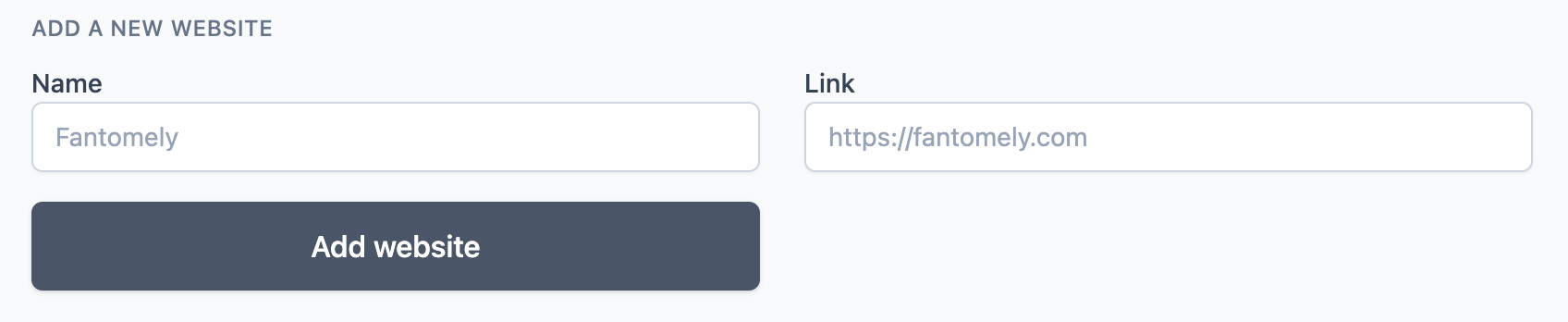
## Install tracking script
Once a new website is correctly created, you are presented with the website details. This screen provides the necessary information to install the tracking script to your website and start tracking page views and related data.
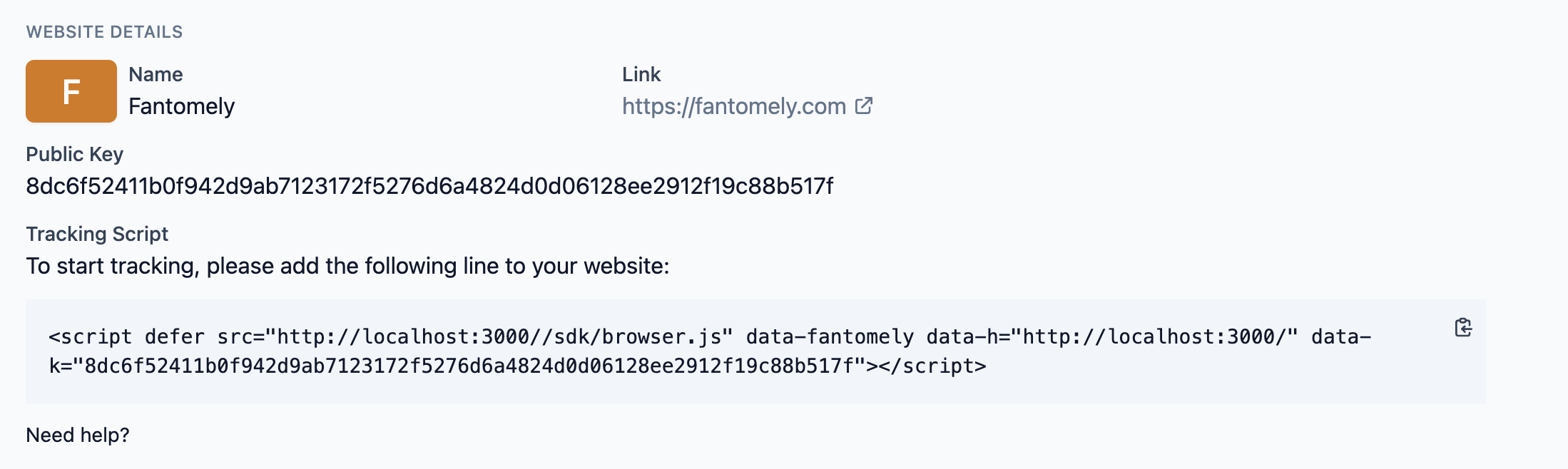 The exact steps to add the tracking script to your website will vary depending on how you're hosting your website. Ideally you should copy and paste the script just before the closing
The exact steps to add the tracking script to your website will vary depending on how you're hosting your website. Ideally you should copy and paste the script just before the closing </head> tag inside your index.html.## Website settings
In the website details screen, you can also change some of your website tracking settings:

## Websites overview
You can have an overview of your websites in the Websites tab.

## Delete a website
You can delete a website at any point by clicking on the ... icon and selecting Delete:

# Dashboards
Dashboards are the main way to visualize your data. They can be accessed via the Dashboard tab.
## Dashboards overview
Here, you can see an overview of the page views on your website over the past hour, past day, and past month. You can also see comparative indicators with the previous hour, previous day, or previous month respectively.
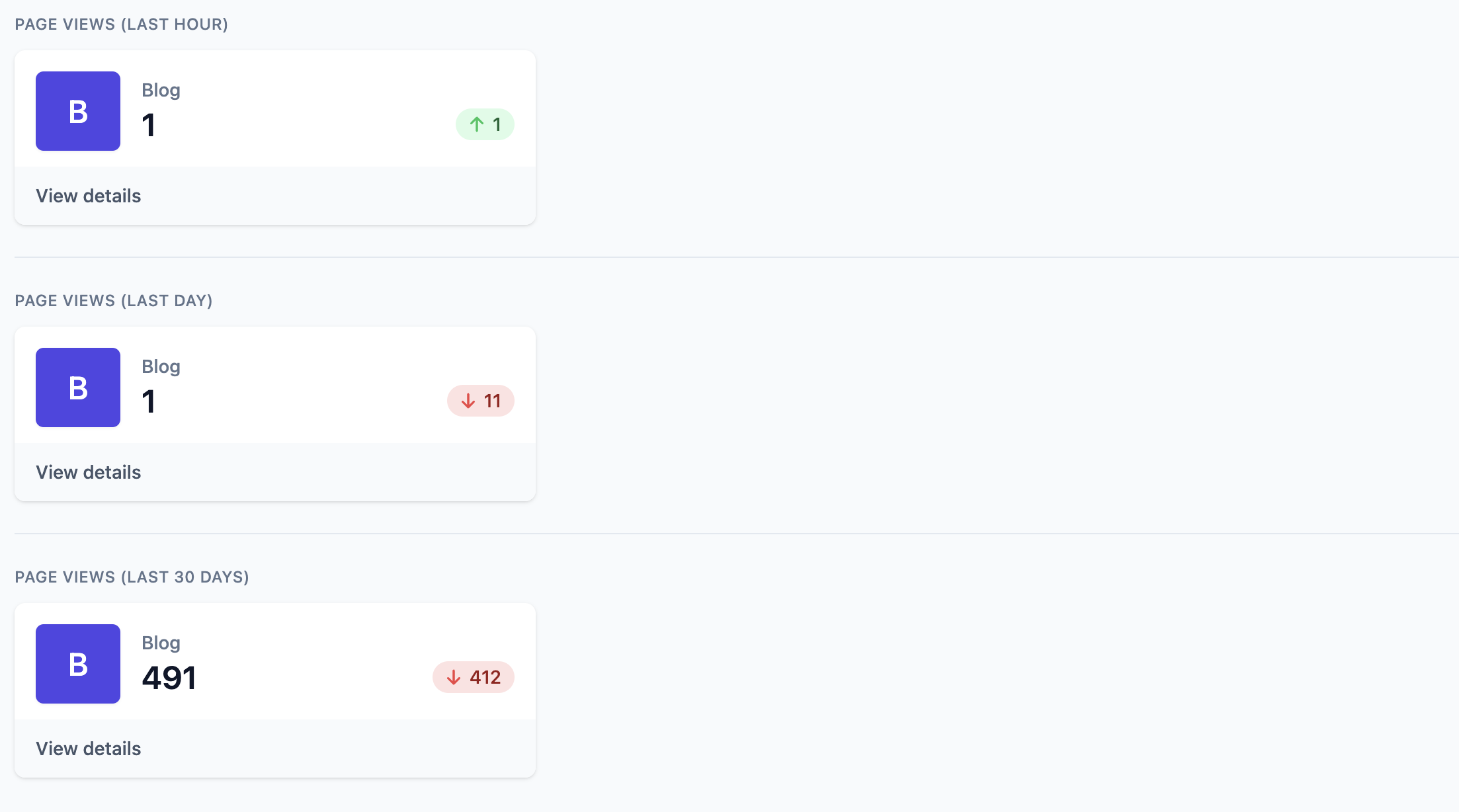
## Dashboard details
Clicking on View Details brings you to charts displaying the number of page views per day, as well as a drill down per paths, referrers, browsers, and platforms.

Note: More dashboards and ways to explore your data are coming soon!